How to Build a Website in 20 Minutes
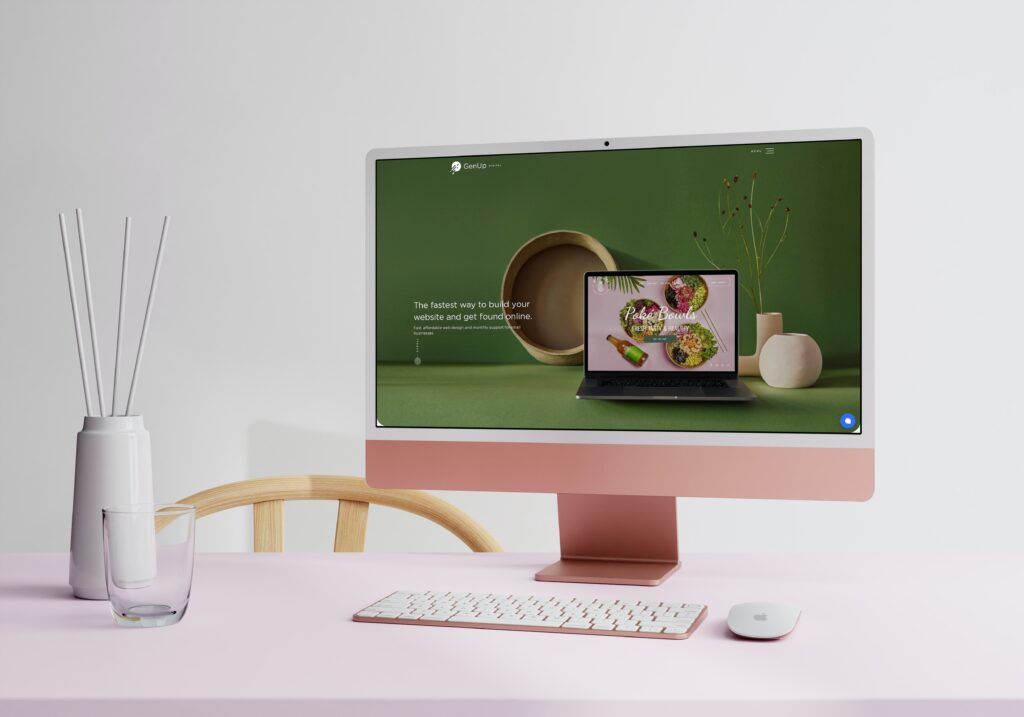
In this video you will learn how to build a website for your small business using the GenUp Digital website builder.
Table of Contents
There are over 100 website templates to choose from and you can get started and launch your site in just 20 minutes.
Each website comes with hosting, SSL and website backups. There is a wide selection of apps, features and add-ons that you can use to enhance your website including:
- CRM (customer relationship manager)
- Logo creator
- Online store (e-commerce)
- Event calendar
- GDPR & policy creator
- Google Ads tool
- Form builder
- Site search tool
- SEO
- Google My Business
And many many more!
To get started with your website visit the link here.
Video Transcript:
Hi guys, I’m Gavin from genupdigital.com.
And in this video, I’m going to show you how to build a small business website that comes with a free SSL backups and ultra fast hosting.
Step 1: Choose a website template
So the first thing to do is visit the link below the video to choose your website template. There are over 100 website templates to choose from.
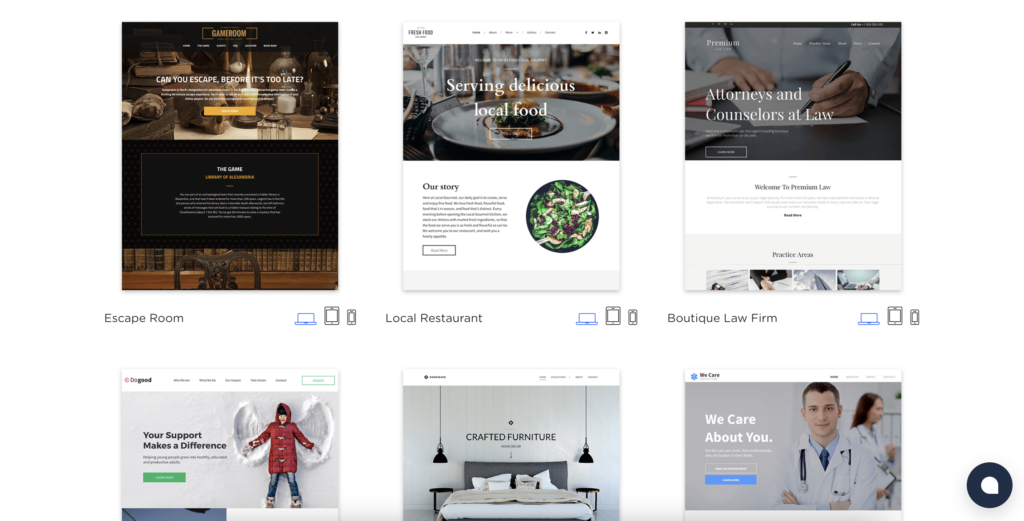
And as you scroll down the page, you can see there is absolutely everything from accountancies to nutritionists, to designers, to e-commerce stores and blocks.
So pick whichever template works for your particular situation. In this example, we’re going to have a look at an accounting website.
So on the left-hand side here, the first thing we can do is preview the website. So if you click on preview opens up a new tab and you can see how this website’s going to look on desktop and on tablet and in mobile, once you’ve decided that this is the right website for you, head back and click on, start building, enter your details, and you get a free one month trial.
Once you’ve signed up, click on the link in your email and log into the website builder account, and you will be taken through to your website.
So here we have the accountancy website, it’s a demo template, which means everything has already been created for you. So you’ve got a fantastic predesigned website.
Step 2: Edit the website content
So all you will need to do is edit the content to make it right for your brand. So it’s already on the homepage, but we can see we’ve got home about multiple service pages, a blog already created and a contact page.
If we scroll down, we’ll see all of the content is already there. And if we click on the links for the other pages, we can also view the content and the layout for those pages.
Now you’re not going to want to use the content that’s already on here. You’re going to need to make it right for your business.
So the first thing that you’re going to need to do is edit the content editing content on the drag and drop website builder is really simple. Let’s say we want to edit this text up here. We just click in the box. There’s a selection of options that you can choose from in the editor.
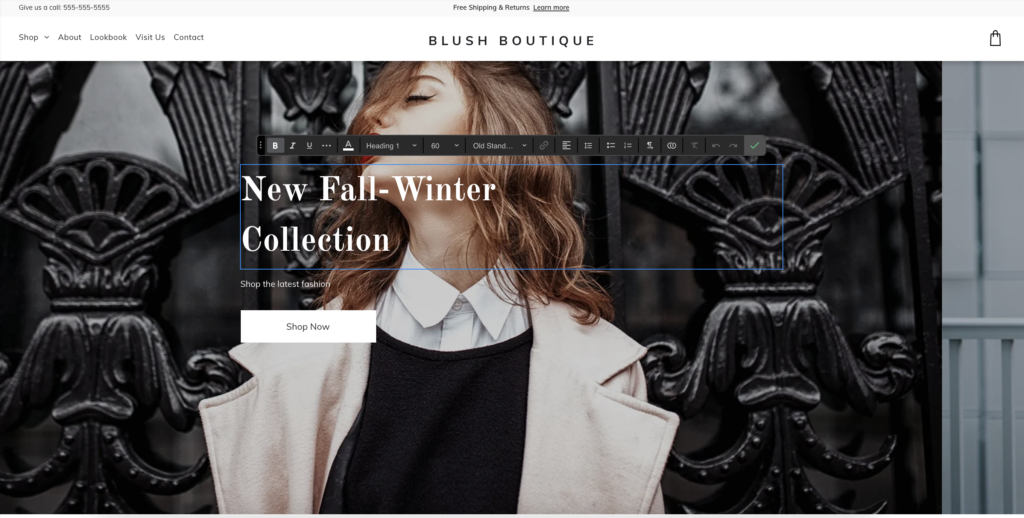
And you just use the keyboard to edit the text and add in the content. The same is correct for editing buttons.
If we click on the button, we’ve got two options. We can change content or design, scroll down and change the content.
Or if you want to change the design, lots of design options there as well. If you just want to change the text on the button, you can type in whatever you want here.
Let’s change it to services and you can see the text on the button has changed. So we closed that and we changed text and we’ve changed the button.
As you scroll down, you can see there’s lots and lots of images. So perhaps we want to change an image.
We click on one of the images here. We’ve got a couple of options. We can edit the image. There’s some more detailed editing options in there, or we can click on replace.
When you click on replace, you’ve got a few options you can search for images. And this website builder, the general digital website builder comes with a selection of stock photos.
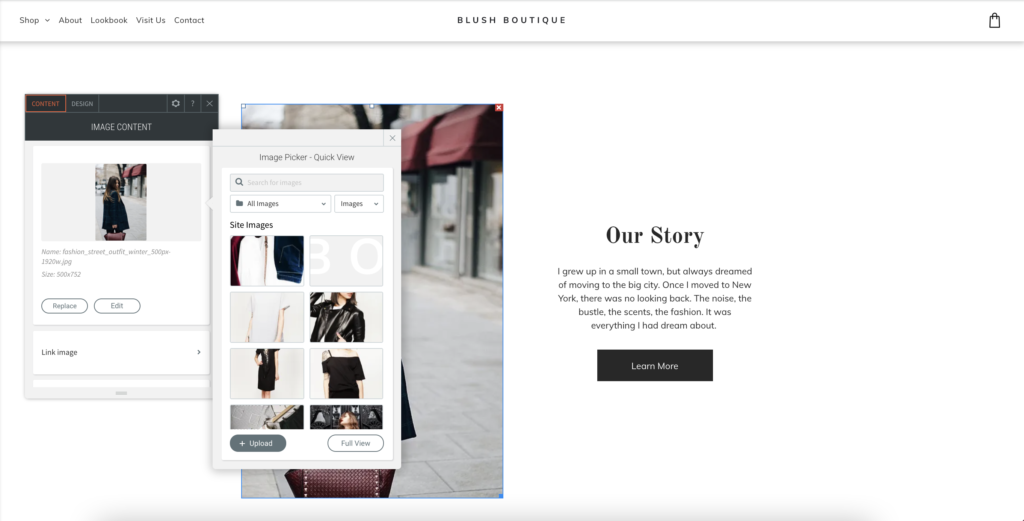
So you can choose those stock photos, hundreds, and hundreds to choose from, or you can search for them. Or if you want to add in your own images, which you probably do for your business, click on the upload button down here, and you can upload images from your desktop, from your computer and replace the images on the screen.
The same is true for each page. So if you click on the page, you can visit the page and edit the content.
Step 3: Add new content
Now let’s say you want to add a new page. Maybe it doesn’t have the exact page that you’re looking for, or you just want to add more content.
Well, over on the left-hand side, we’ve got an option called pages, click on pages and then click on new page.
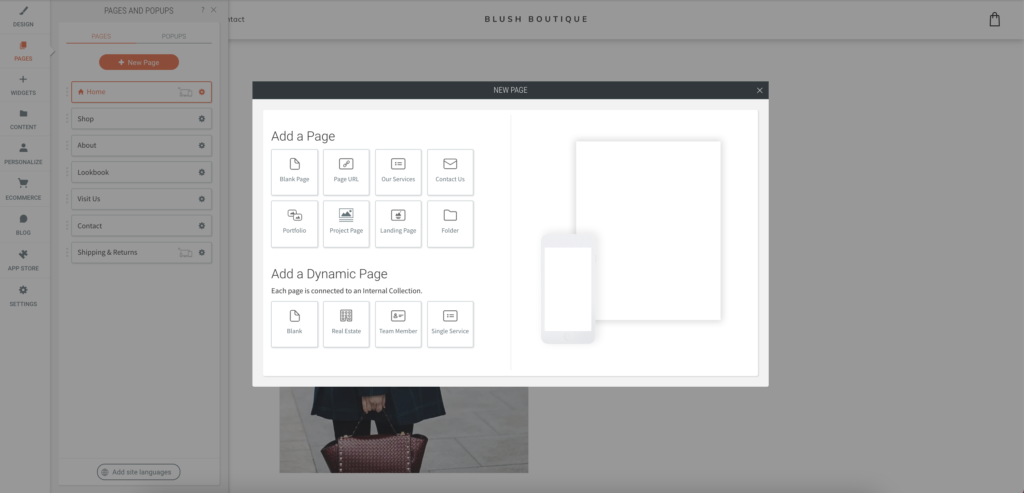
And you’ve got a selection here to choose from so we can either create a completely blank page. So if you’re looking to build a page from scratch, that’s the option you’re going to want.
Or you’ve got some predesigned templates that you can work from here. So click blank page, add the name of the page, choose, add page.
And then you can visit that page. It’ll be blank, but you’ll, you’ll be able to edit it and add whatever content you want to edit.
The website Also comes with or websites templates also come with a range of pre-built sections. So for example, if we click here, each section is already built for you, but if you wanted to add a prebuilt section, and if we click on hover over here, click on add section and you’ll see all of the different sections available to you.
So we’ve got these flex sections, which are new sections, which are mobile responsive, or we have intro coming soon textures and so on lots and lots of different predesigned templates that you can use to, to build your website.
So if you just click on one of those, click on it and it’ll appear in the section here, and it’s already created for you.
Step 4: Launch your website
When you launch Your website, you’re going to need to decide what you want your website to be visible as for your domain name.
For example, in this website case here, we might want it to be called soft tax.com. If you want soft tax.com or whatever your website business Is called, you’re Going to have to purchase that domain name through a registrar, such as 1, 2, 3 read or go daddy or Google names.
If you don’t Want to purchase domain name, but you do want to launch your website. Gen up digital does provide a free domain name.
So can launch your website straight away and not have to worry about purchasing a domain name. What you probably want to do is ensure that you’ve given your website and name.
So if we come up here to the icon, the eye and click on it, you can see your site name.
If we click on change, you can change your site name to whatever you want to call it. So in this case, it’s soft tax, which is fine, but you know, it might be my business and Murray name is my business.
Once you decide to launch your website, your website domain name will be soft tax or whatever your business name is.site dot gen up digital.com.
Now you can always use that free domain name. If you decide that in the future, you don’t want to use that domain name.
You can easily update it with a premium domain name that you’ve bought from a domain registrar, like Google names, Google domains, and so on.
Once you’re ready to launch the website, you can just hit the publish button and your website is good to go.
The website is designed to work on desktop and tablet and mobile. So it’s already mobile responsive. The website comes with an SSL certificate, which means the domain name will be served securely over HTTPS.
So you should always get the little padlock in the top left of the screen. It comes with outstanding AWS hosting.
So it’s going to be very, very fast, and it comes with a whole range of additional options on the left-hand side here, which I will go through on my next video.
But you can add apps. You can add popups, you can add contact forms. You can add an e-commerce store. You can edit the blog.
You can get the website found on Google. You can add yourself to Google my business and you can edit the SEO of the website.
So if you are looking for a prebuilt, stunning looking website that you can edit and launch within 20 minutes, visit the link in the video below and start building your website for free.
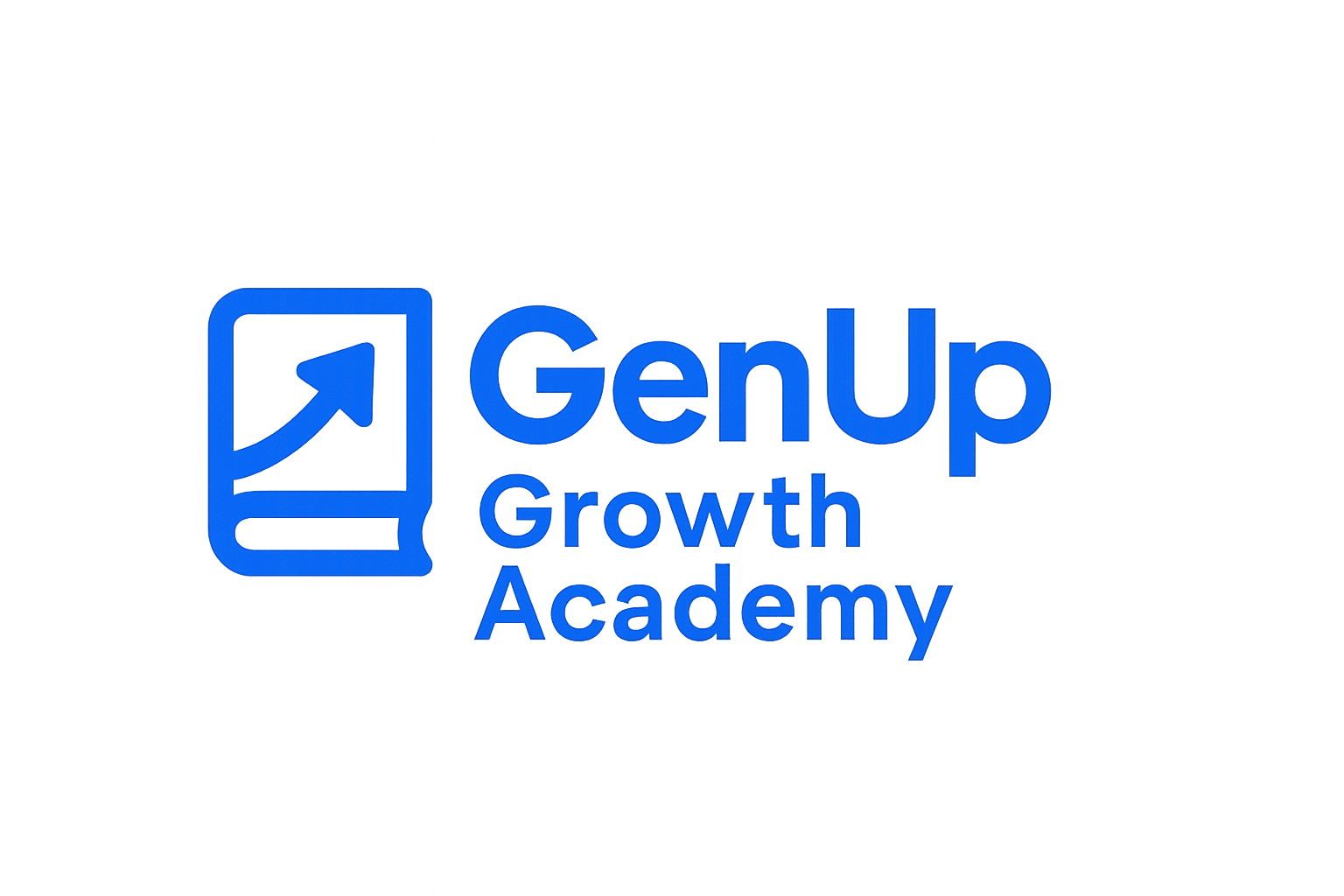
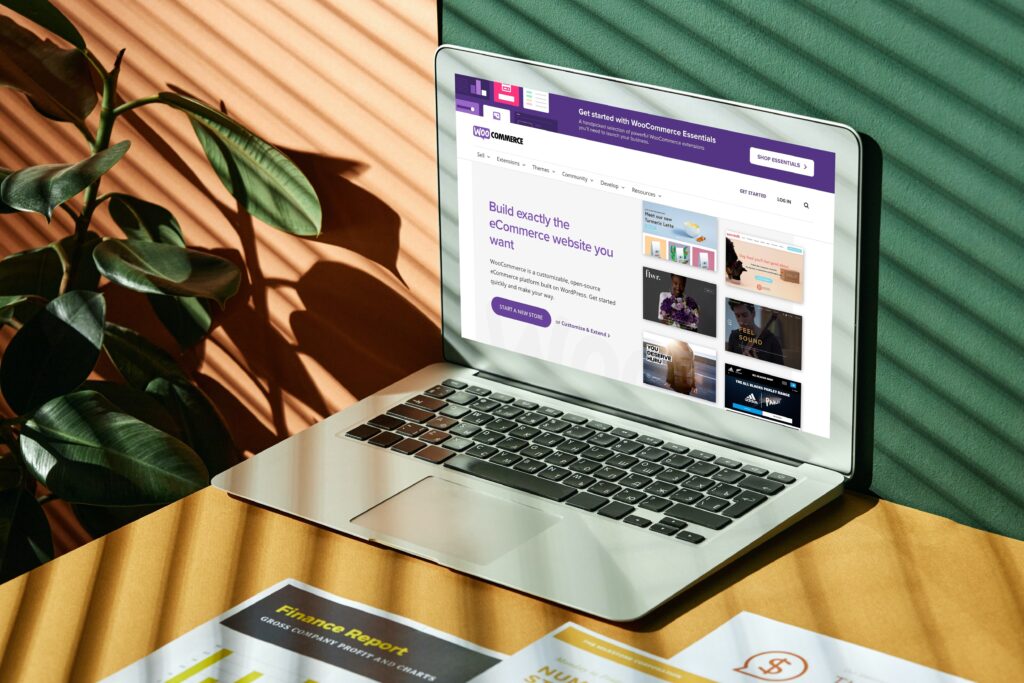
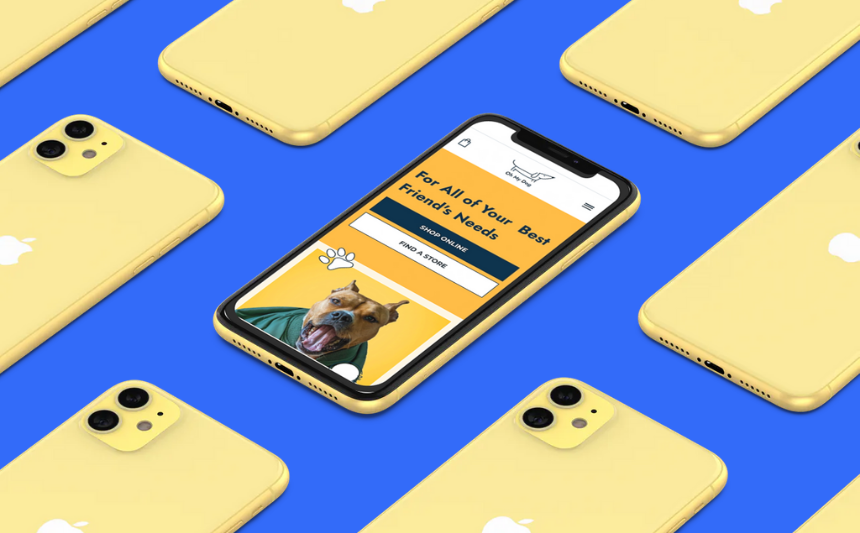
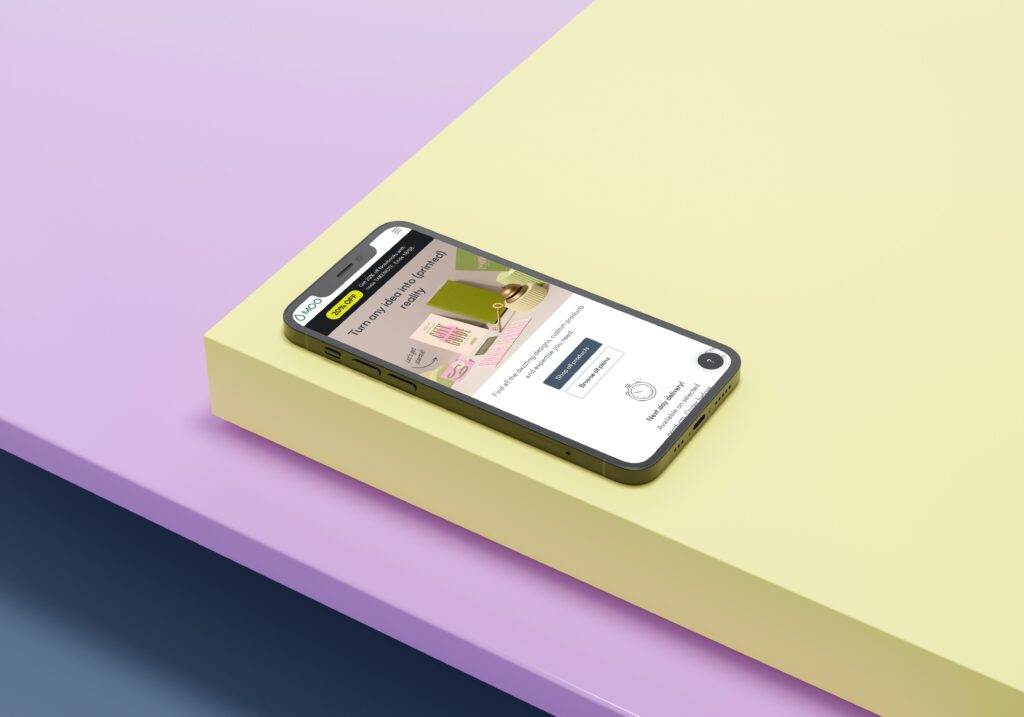
Responses